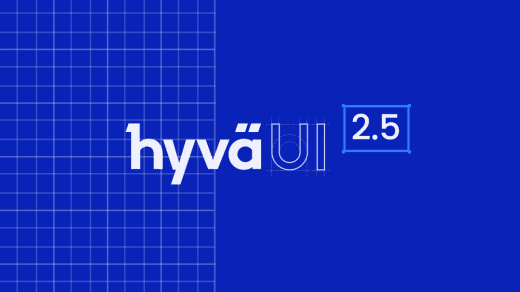I recently answered a question on stack exchange for someone who was looking for different ways to add images to static pages in Magento. With Magento being as flexible as it is you can imagine there is more then one way to achieve this, here I list a few ways you can do this to a single page or multiple.
Using the “Insert Image” button will add the images which are relative to the media wysiwyg directory
<img src="{{media url="wysiwyg/filename.jpg"}}" alt="" >You could also have images stored as the content of a static block and then call them into the cms page contact using either using
{{block type="cms/block" block_id="staticblock_identifier"}}Or use the widget interface and select Widget Type “CMS Static Block” which will add blocks by id like
{{widget type="cms/widget_block" template="cms/widget/static_block/default.phtml" block_id="10"}}If you’d like the image to appear just above or below the main content look at adding it through layout XML and adding a static block either for that page using the CMS page design tab or for every CMS page using the “cms_page” layout handle.
If your image is stored as a static block and you’d like it before the main content add the following XML to your page or cms handle.
staticblock_identifierIf you’d like the block to come after the content enter
after="-"You can see the answers and responses to this question here, http://magento.stackexchange.com/questions/5043/how-many-different-way-to-insert-image-in-magento-cms-page/5045#5045
If you enjoyed this article, read the other Blogs from our Magento agency or browse the site to see what else we do with Adobe Commerce, Magento Custom Extension Development and more.