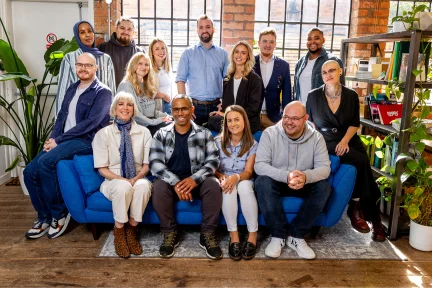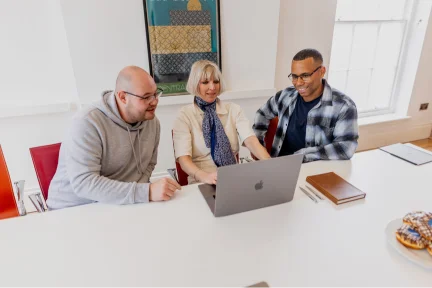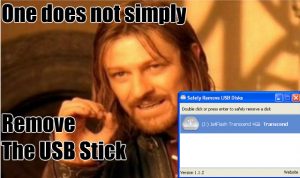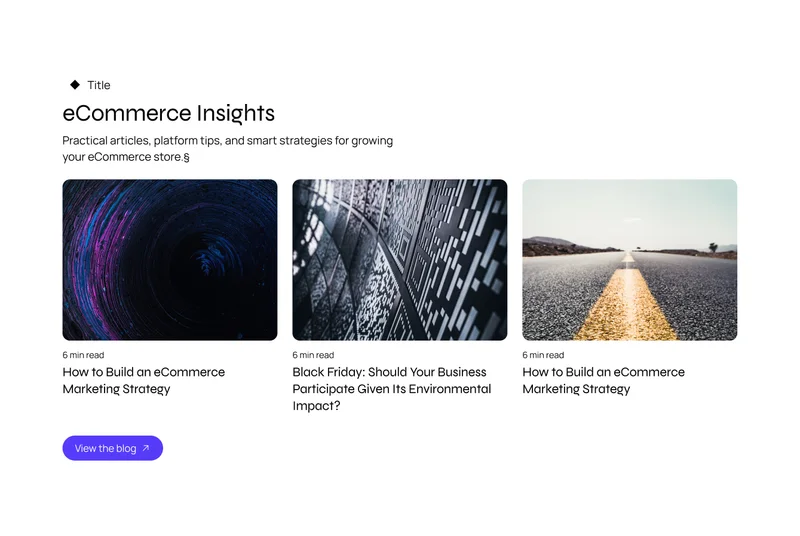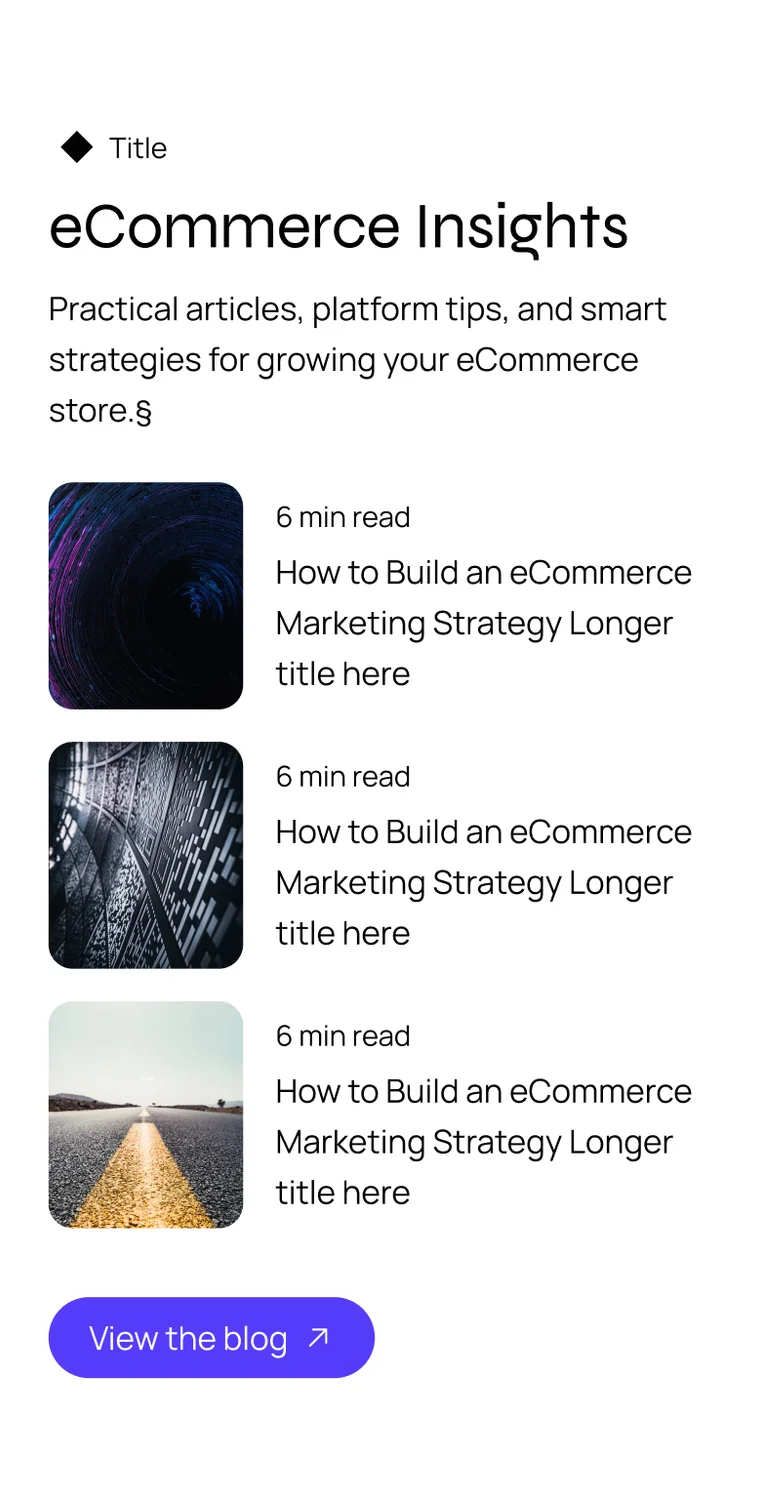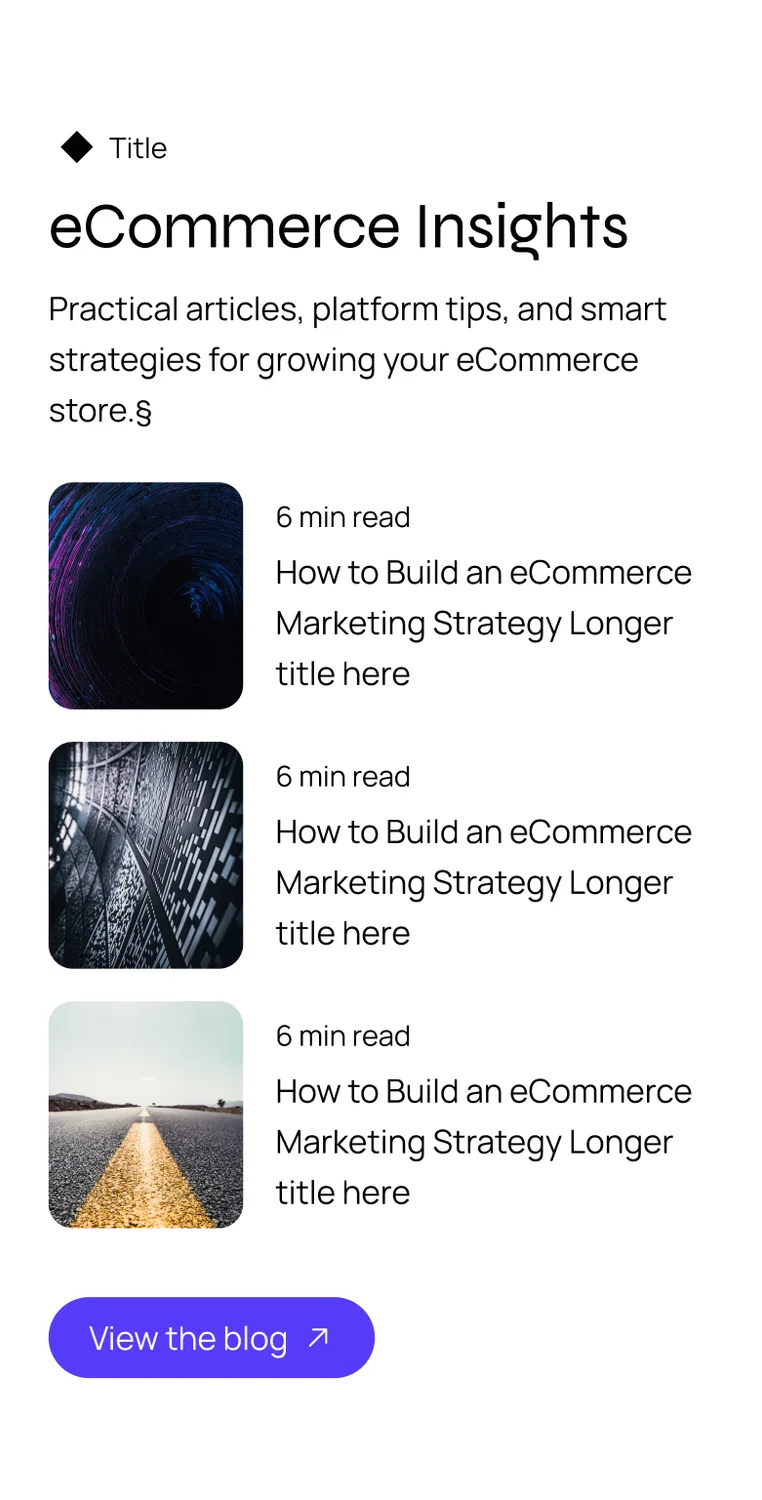February 9, 2021
As part of our ‘Secure & Tidy’ month we’re providing our readers with an insight on how to stay safe and secure online. We’ve curated a list of our top tips, containing a mix of beginner and advanced methods for using the internet safely.
- Password Protection
Passwords have come a long way since the early days of the internet - back when having a four letter password was seen as completely acceptable, and not met with the likes of “weak password” or “must include 8 characters minimum”. In this day and age making sure your passwords are complex is essential as they prevent hackers from gaining access to your accounts and stealing sensitive information. This being said, if your password follows the classic combination of using a single capital letter, number, and special character...hate to break it to you, but you’re probably doing it wrong. As a rule of thumb, users should make their passwords twice as long of the required minimum password length, using a mix of symbols, numbers, uppercase and lowercase letters.
- Password Manager
Now we've covered what a password should include, you'll probably find this next tip useful. Like most people you probably have multiple online accounts, but how do you manage to keep track of all those different passwords? Write them down somewhere? Use the same password over and over to get rid of the guesswork? Try using a password manager - they’re great for generating secure, complex, one of a kind passwords whilst keeping track of all your accounts. We suggest using LastPass as it comes highly recommended by one of our very own Deveolians.
“I started using a password manager a couple of years ago to migrate data for existing accounts over and use it to create passwords for new accounts. It allows for a secure place to auto-fill passwords, generate unique secure ones - so they’re not the same for every site. I use LastPass because it’s free, highly trusted and I’ve encountered no issues so far.” - Mike Sheward
- Secure Networks
With hotspotting and free WIFI becoming increasingly available, you may think this is great for working and browsing whilst on the go but here’s the catch - they’re not as secure as you’d like to think! Making it relatively easy for hackers to swoop in and intercept data being transmitted between the router and your device. Giving them full access to your social media, email, or whatever you happen to be browsing at the time. So the next time you connect to public WIFI consider using a VPN to keep your data nice and secure - or in this case encrypted.
- Virtual Private Network (VPN)
Need an extra layer of security? We briefly touched upon VPN’s in our previous point. VPNs prevent unauthorised parties from viewing your data, by using complex encryptions to protect the data being transmitted between your computer and WIFI router. We recommend using Express VPN, the “#1 Trusted leader in VPN”.
- Phishing Attacks
We’re guessing you're no stranger to these types of emails. In an attempt to obtain sensitive data, scammers will send fraudulent emails posing as a trusted source (business, acquaintance, bank, friend, etc). This a common ploy used by fraudsters as a method to steal money, personal or corporate details. In order to prevent this, avoid clicking on unusual links, sharing personal information, opening attachments or replying to emails from suspicious sources. However, if you do receive a request to share private information, confirm with the source in person, phone or video just to be sure.
- Secure Sites
Purchase data is something a lot of hackers are looking for, when shopping online keep an eye out for sites whose URL begins with “https'' or if there’s a padlock icon next to the URL. This will let you know that any information inputted into the site is secure and encrypted.
7. External Devices
Be careful when connecting external devices (USB’s, hard drives, smartphones) - even those that belong to you. Especially if they’re not encryption enabled, as they could contain malware and infect your device when plugged in. Instead, seek approval from your IT department or regularly clean your external devices. On a side note, we highly recommend not getting wild with USB ejections. As not taking the proper steps to remove your device (e.g removing without ejecting the device first) could lead to corrupted data.
8. Careful What You Post
Active on social media? Have a public account? We’d recommend thinking twice when sharing an old school throwback. Criminals are able to gain valuable information from your social media posts alone - such as your birthday, school, pets, etc (all of which are answers to common security questions), but don’t worry! Simply alter your privacy settings to ensure only your nearest and dearest are able to view your posts in all their glory.
9. MFA
Multi Factor Authenticators act as an extra layer of protection, preventing unauthorised parties from gaining access to your account. Whilst most accounts only require one layer of protection (your password), MFA’s send a code to the users via text, email or phone to verify that the person in question is attempting to log their account and not a hacker trying to steal valuable information.
At Develo, we’re eager to help! Let us know in the comments if you found this article useful!
Last updated: September 27, 2023